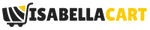Example product title
- Regular price
- $19.99
- Regular price
-
- Sale price
- $19.99
- Unit price
- per
Example product title
- Regular price
- $19.99
- Regular price
-
- Sale price
- $19.99
- Unit price
- per
Example product title
- Regular price
- $19.99
- Regular price
-
- Sale price
- $19.99
- Unit price
- per
Example product title
- Regular price
- $19.99
- Regular price
-
- Sale price
- $19.99
- Unit price
- per
Example product title
- Regular price
- $19.99
- Regular price
-
- Sale price
- $19.99
- Unit price
- per
Example product title
- Regular price
- $19.99
- Regular price
-
- Sale price
- $19.99
- Unit price
- per
Example product title
- Regular price
- $19.99
- Regular price
-
- Sale price
- $19.99
- Unit price
- per
Example product title
- Regular price
- $19.99
- Regular price
-
- Sale price
- $19.99
- Unit price
- per
Recommended for you
IsabellaCart
3 Colors Pet Cat Dog Massage Brush Shell Shaped Handle Pet Grooming Massage Tool To Remove Loose Hairs Dogs Cats Pet Supplies
- Regular price
- $16.98
- Regular price
-
- Sale price
- $16.98
- Unit price
- per
IsabellaCart
Multi-function Portable Pet Cat Dog Food Shovel Scoop Feeding Spoon with Sealing Bag Clip Pet Feeders Pet Puppy Kitten Supplies
- Regular price
- $9.95
- Regular price
-
$11.45 - Sale price
- $9.95
- Unit price
- per
IsabellaCart
Pet Naturals Scoot Bars for Dogs, Digestive Support, Duck Flavor 30 count
- Regular price
- $29.99
- Regular price
-
$35.00 - Sale price
- $29.99
- Unit price
- per
IsabellaCart
Steamy Cat Brush Cat Dog Grooming Comb Electric Self Cleaning Steam Cat Brush For Massage Avocado Shape Pet Spray Cat Grooming
- Regular price
- From $20.57
- Regular price
-
- Sale price
- From $20.57
- Unit price
- per
IsabellaCart
Upgrade Widen Cat Litter Shovel Scoop With Refill Bags Large Cat Litter Box Self Cleaning Cat Waste Bin System Pet Supplies Pet Products
- Regular price
- $30.29
- Regular price
-
- Sale price
- $30.29
- Unit price
- per
IsabellaCart
Remote Control Interactive Cat Car Toy USB Charging Chasing Automatic Self-moving Remote Smart Control Car Interactive Cat Toy Pet Products
- Regular price
- $47.20
- Regular price
-
- Sale price
- $47.20
- Unit price
- per
IsabellaCart
Pet Pool Dog Swimming Pool Foldable Large Dog Bath Supplies
- Regular price
- From $22.78
- Regular price
-
- Sale price
- From $22.78
- Unit price
- per
IsabellaCart
Portable Cat Dog Water Bottle Food Feeder Drinker Poop Dispenser 3 In 1 Leak-proof Multifunctional Dog Water Bottle Pet Products
- Regular price
- From $7.95
- Regular price
-
- Sale price
- From $7.95
- Unit price
- per
- Choosing a selection results in a full page refresh.